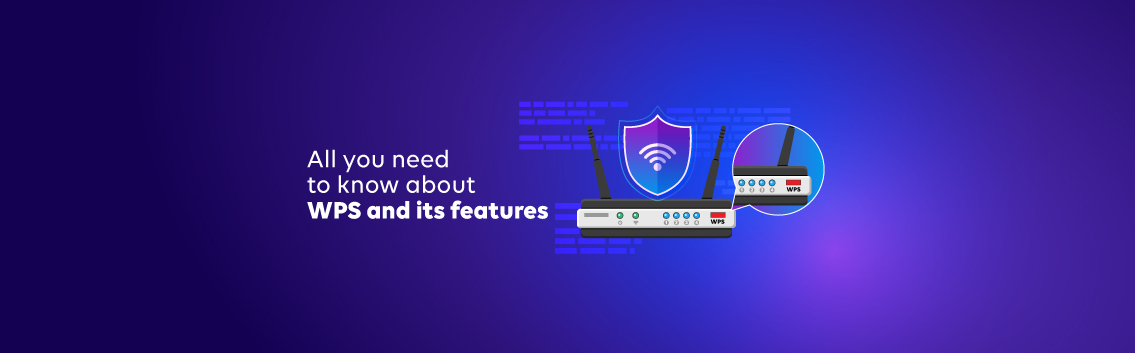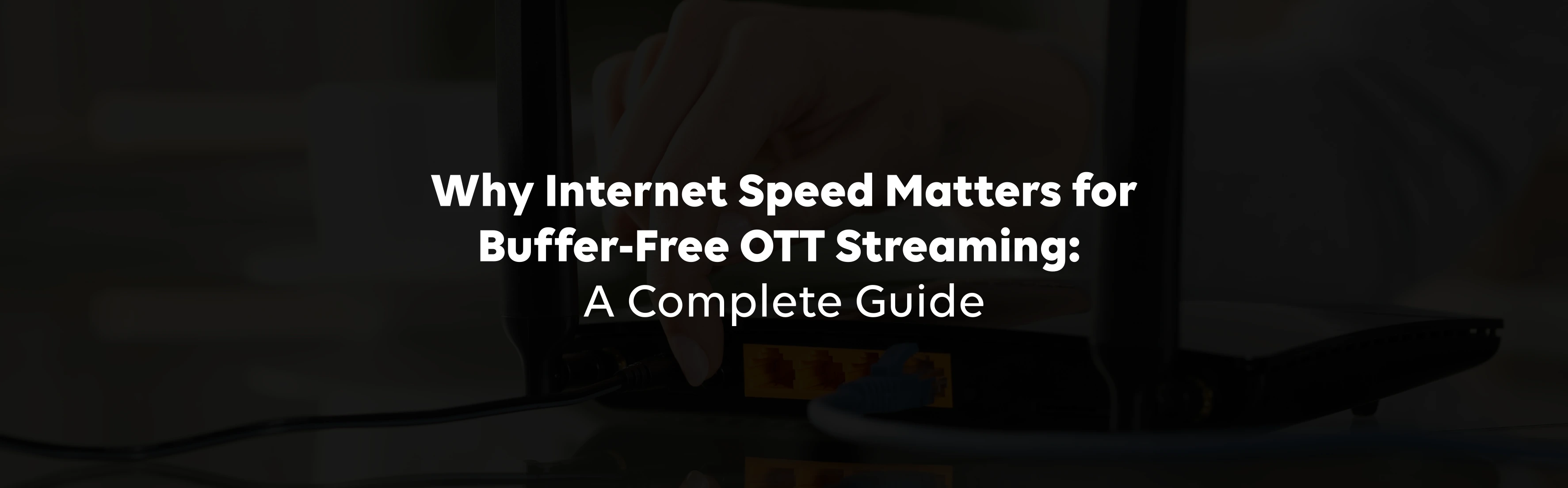What Is WPS and How Does It Work?
In the ever-evolving world of wireless networking, Wi-Fi Protected Setup (WPS) has emerged as a convenient and user-friendly solution for connecting devices to a wireless network. This technology aims to simplify the often-complicated process of configuring network settings, making it easier for users to establish secure wireless connections.
WPS: An Introduction to Wi-Fi Protected Setup (WPS)
Wi-Fi Protected Setup (WPS) is a standard protocol designed to streamline the process of connecting devices to a wireless network. It allows users to easily add new devices to their existing Wi-Fi network without complex configuration menus. WPS offers two main methods for establishing a connection:
- Push-Button Configuration (PBC): This method involves pressing a physical button on the router and the device you wish to connect, typically within a 2-minute window.
- Personal Identification Number (PIN): This method requires entering a unique PIN code, usually printed on the device or displayed in its interface, into the router's WPS settings.
Once the connection is established, the router and device will automatically exchange encryption keys and configure the necessary network settings, ensuring a secure and seamless wireless connection.
Simplifying Connection: Understanding WPS Wi-Fi Functionality
The primary goal of WPS is to simplify connecting devices to a wireless network, making it accessible even for users with limited technical knowledge. Here's how WPS Wi-Fi functionality works:
- Compatibility: WPS is supported by many devices, including routers, access points, laptops, smartphones, printers, and other wireless-enabled devices.
- Automatic Configuration: When using WPS, the router and the connecting device automatically exchange network credentials, eliminating the need for manual entry of complex passwords or network settings.
- Security: Despite its simplicity, WPS maintains security using WPA2 encryption to protect the wireless network from unauthorised access.
Router Essentials: Exploring WPS Router Features
Most modern routers come equipped with WPS functionality. Here are some essential WPS router features to be aware of:
- WPS Button: Many routers have a dedicated WPS button, often labelled with the WPS logo or "WPS." When pressed, this button initiates the Push-Button Configuration (PBC) method.
- WPS PIN: Routers also support the Personal Identification Number (PIN) method, which requires entering a unique PIN code provided by the device or the router.
- WPS Settings: Routers typically have a dedicated section in their web-based interface or mobile app for configuring WPS settings, such as turning the feature on or off, setting a PIN, or managing connected devices.
- WPS LED Indicator: Some routers have a specific LED light that indicates the status of the WPS connection process, helping users ensure a successful connection.
- WPS Timeout: For security reasons, most routers have a timeout period for WPS connections, typically around 2 minutes, after which the connection process must be reinitiated.
By understanding and leveraging these WPS router features, users can set up processes and ensure a secure and reliable Wi-Fi connection throughout their home or office.
Seamless Integration: WPS Internet Integration Explained
Wi-Fi Protected Setup (WPS) integrates with internet service providers (ISPs) and broadband connections. This feature allows users to connect their WPS-enabled devices to the internet without the hassle of manual configurations or complex network settings.
When setting up a new WPS router or access point, the device automatically detects and integrates with the existing WPS internet connection. This integration process involves the router establishing a secure connection with the ISP's network, ensuring that all devices connected to the WPS wireless network have access to the internet.
The WPS security mechanisms built into the protocol ensure this integration process is secure and protected from unauthorised access or eavesdropping.
Connecting with Ease: How to Use Wi-Fi WPS Connect
Using the Wi-Fi WPS Connect feature is a clear process that streamlines the connection of new devices to your wireless network. Here's a step-by-step guide on how to use this convenient functionality:
- Locate the WPS Button: On your WPS router or access point, locate the dedicated WPS button, usually labelled with the WPS logo or "WPS."
- Initiate WPS Mode: Press and hold the WPS button on your router for a few seconds until the WPS LED indicator starts blinking, indicating that the router has entered WPS mode.
- Connect Your Device: On the device you want to connect (e.g., laptop, smartphone, tablet), locate the WPS function or setting. This may be a dedicated button or an option in the device's wireless network settings.
- Initiate the WPS Connection: Depending on your device, you may need to press a button, enter a PIN code, or select the "Connect" option when prompted.
- Wait for the Connection: The router and the device will automatically exchange encryption keys and network settings, establishing a secure WPS connection within a short time (usually around 2 minutes).
- Connection Established: Once the connection is successful, the WPS LED indicator on your router should stop blinking, and your device should now be connected to the wps wireless network with internet access.
Following these simple steps, you can easily connect new devices to your wireless network using the Wi-Fi WPS Connect feature, ensuring a hassle-free and secure connection experience.
Extending Reach: Enhancing Wi-Fi Coverage with WPS Wi-Fi Extenders
Achieving consistent Wi-Fi coverage in larger homes or offices can be challenging due to signal degradation and obstructions. This is where WPS Wi-Fi extenders come into play, offering a convenient solution to extend the reach of your wireless network.
WPS Wi-Fi extenders are designed to seamlessly integrate with your existing WPS router or access point, leveraging the WPS functionality to establish a secure connection. By strategically placing these extenders throughout your space, you can eliminate dead zones and ensure reliable Wi-Fi coverage in areas where the signal from your main router may be weak or non-existent. WPS and Wi-Fi extenders support multiple modes, allowing you to choose between wired or wireless backhaul connections based on your network requirements and layout.
By leveraging the power of WPS and Wi-Fi extenders, you can create a robust and reliable wireless network that delivers consistent coverage and performance throughout your entire space, ensuring a seamless internet experience for all your connected devices.