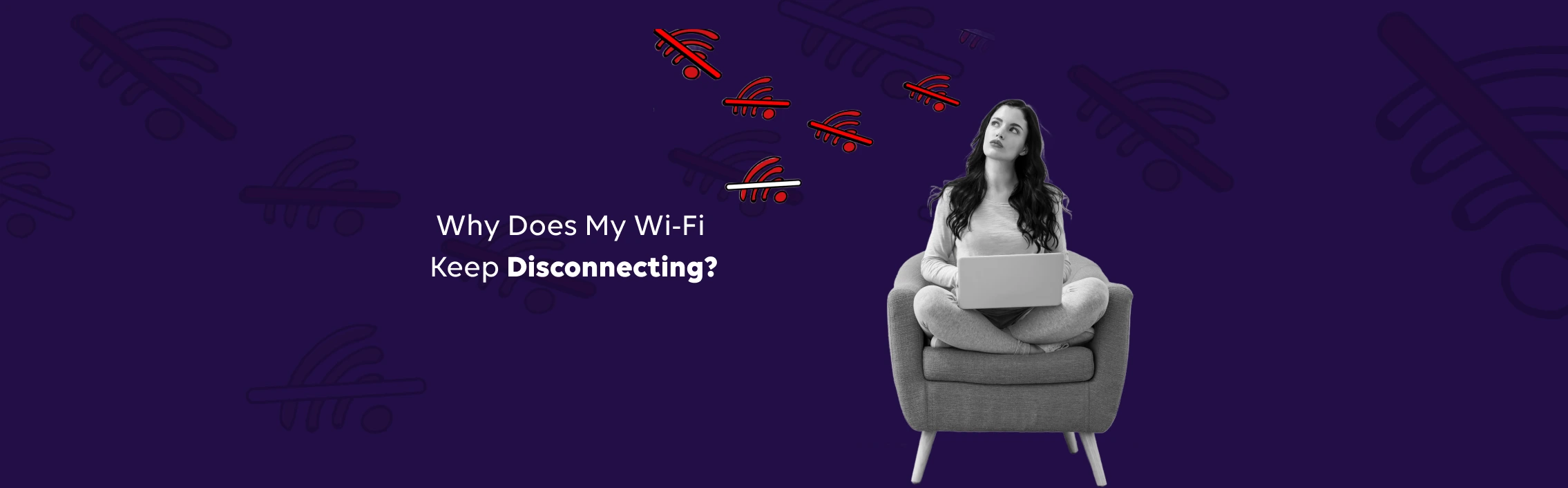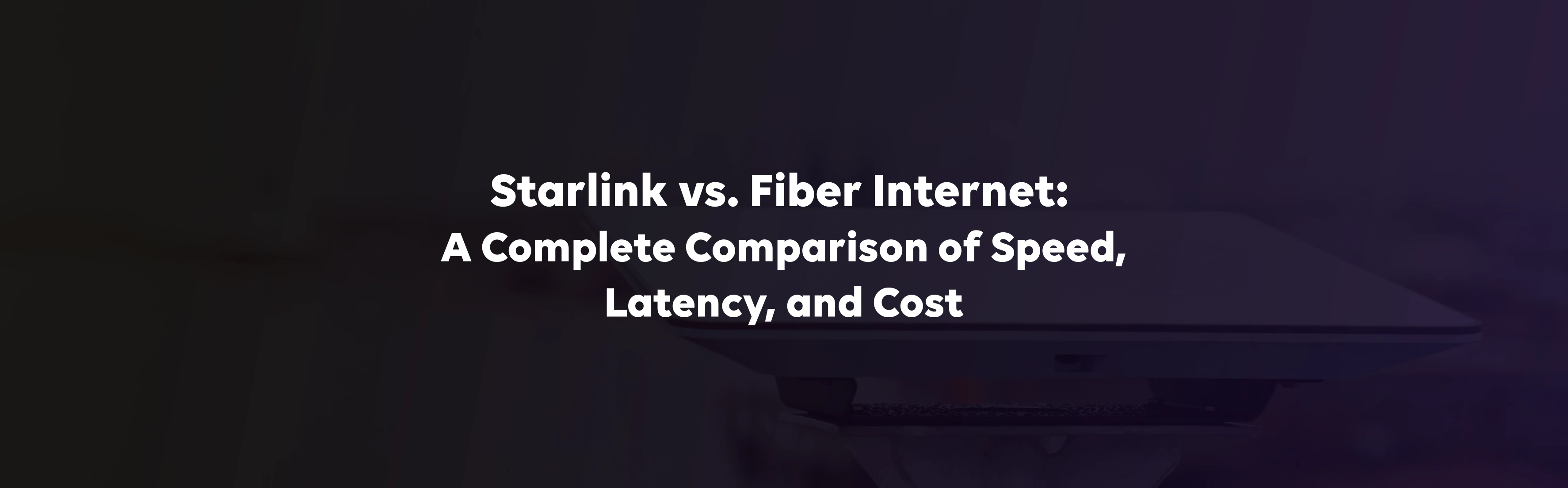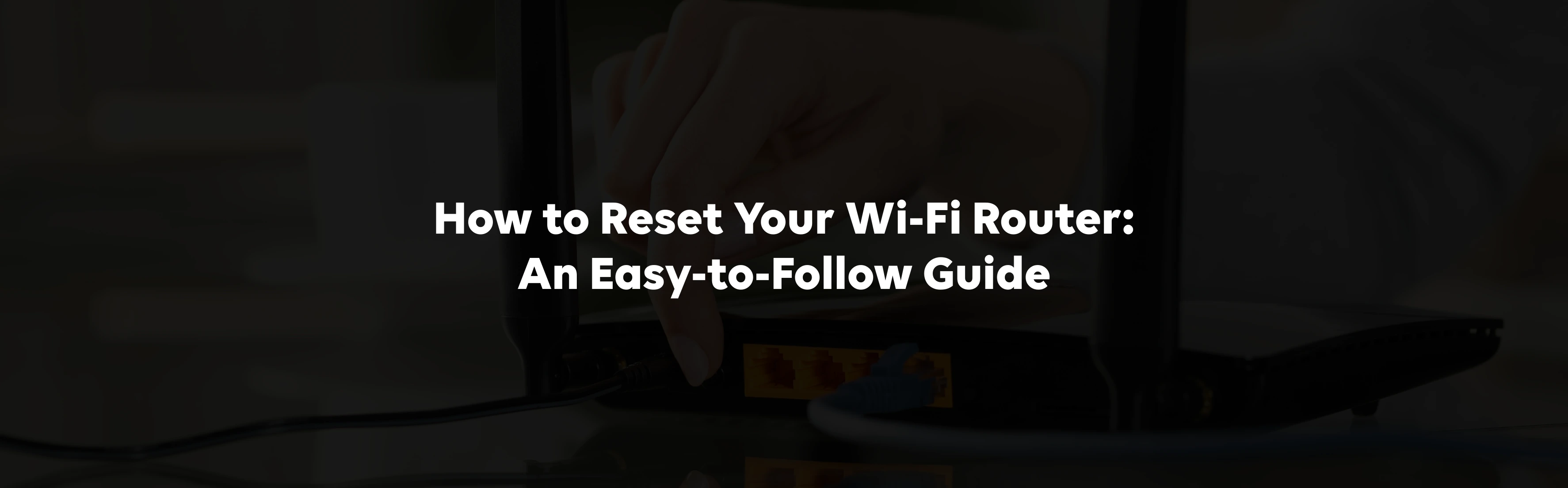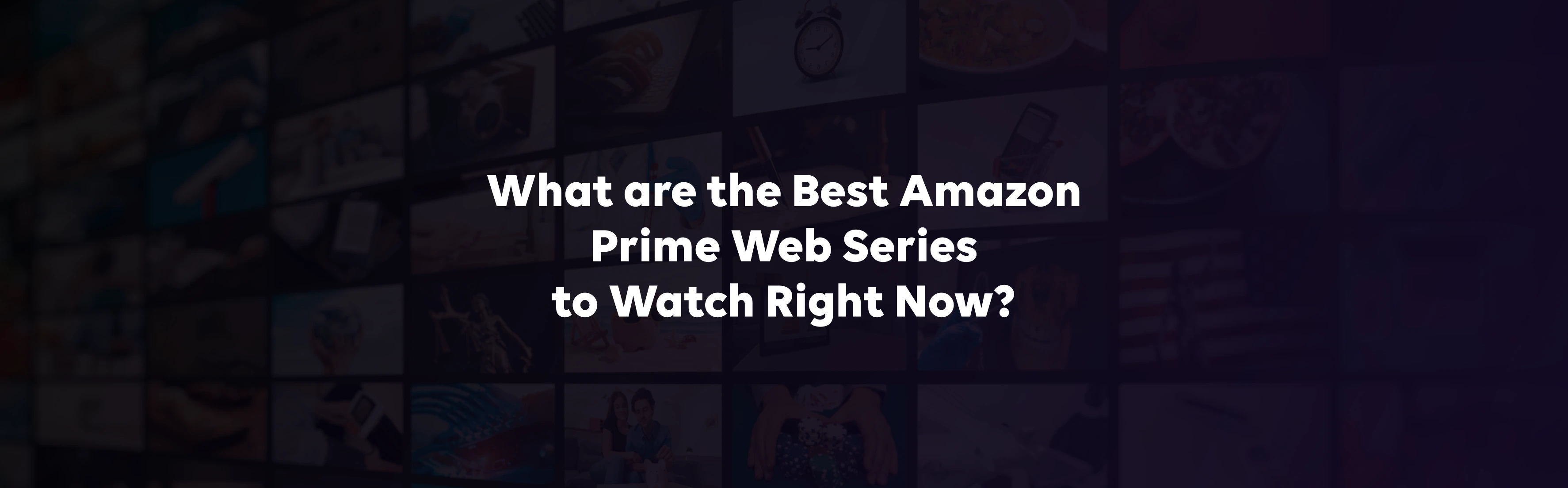Wi-Fi disconnection issues can be frustrating, especially during important tasks. Stable internet connectivity is critical whether you're working from home, streaming your favourite show, or gaming online. Unfortunately, it's common to encounter problems like when your Wi-Fi disconnects automatically or when it seems like your Wi-Fi disconnects frequently without any clear reason.
In this article, we will examine the top causes of such disconnections and provide practical solutions to ensure smooth internet connectivity.
Top Common Causes of Wi-Fi Disconnection
Multiple factors can cause your Wi-Fi to disconnect frequently or automatically turn off, and most of these are related to your device settings or the network environment.
Let’s explore the primary reasons for these problems.
Router Issues:
One of the most common causes of Wi-Fi disconnects automatically is faulty router performance. Over time, routers can overheat, experience firmware issues, or suffer from hardware damage, leading to connection drops.
Interference from Other Devices:
Other electronic devices, such as microwaves, baby monitors, or cordless phones, can interfere with your Wi-Fi signal, especially when operating on similar frequencies (2.4 GHz). This can cause your Wi-Fi to disconnect frequently and lead to poor signal strength.
ISP-Related Issues:
If your Internet Service Provider (ISP) is experiencing an outage or throttling your connection, your Wi-Fi keeps disconnecting randomly. Network congestion during peak usage can also contribute to the limited Wi-Fi connection problem.
Outdated Firmware or Software:
If your router’s firmware or your device’s software is outdated, it can lead to compatibility issues, resulting in Wi-Fi automatically turning off or showing limited connection warnings.
Environmental Factors:
Physical obstructions like walls, furniture, and other materials can degrade Wi-Fi signal quality, especially in larger homes. As a result, devices located further from the router may frequently experience Wi-Fi disconnects.
Device-Specific Issues:
The router is not always causing issues. Sometimes, the device you are using could be why Wi-Fi keeps disconnecting in Android or why the iPhone keeps disconnecting from Wi-Fi. Incompatible settings, poor signal reception, or bugs in the operating system can also lead to disconnection problems.
How to Fix the Wi-Fi Automatically Disconnecting Problem?
Once you understand the potential causes, the next step is to fix the Wi-Fi automatically turns-off issue. Below are some practical solutions to address these problems effectively.
Check the Cables
Loose or damaged cables connected to your modem or router can result in intermittent disconnections. It is important to inspect these cables regularly to ensure they are securely plugged in and undamaged. Damaged cables can cause your Wi-Fi to disconnect automatically as the signal transmission is interrupted.
Shift Closer to the Device
Distance from the router plays a significant role in connection stability. If your device is too far from the router, the signal strength weakens, which can cause frequent Wi-Fi disconnects. Moving closer to the router or removing any obstacles between your device and the router can improve connectivity.
Power Cycle the Router
One of the simplest yet effective solutions to fix Wi-Fi automatically turning off is to power cycle the router. Turn off the router, wait for 30 seconds, and then turn it back on. This refreshes the connection and often solves temporary disconnection issues caused by overheating or bugs.
Having Internet Outages
Internet outages due to your ISP's network can result in frequent Wi-Fi disconnects frequently and Wi-Fi showing limited connection. In such cases, you may want to check your ISP’s website for any known issues or outages in your area. If outages persist, contacting customer service can help identify whether it's an ISP-related problem or something else.